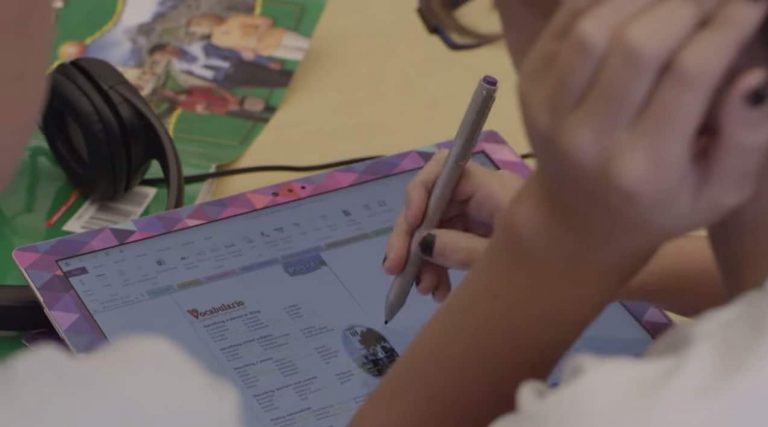Today, Microsoft announced a great opportunity for teachers and their classrooms, with OneNote Class Notebooks. OneNote Class Notebooks have been available for some time now, offering teachers the ability to collaborate on individual student notebooks, share class notes, lessons, information, edit, drawing and searching of teacher and classroom information. This excellent tool was previously reserved for Office 365 account holders, but starting today teachers can sign up their classroom for a free OneNote Class Notebooks account with free Office 365.
In the blog post Microsoft’s OneNote Team breaks down the following steps to signing up for this offer:
- Sign up for a free Office 365 account or sign in*—Head over to www.onenote.com/classnotebook and clickSign up for a free Office 365 account. On the Office for Education page, enter your school email address to check if your institution is eligible for a free Office 365 account. You will then go through a simple, free account setup process.
*Note: If you already have an Office 365 account set up by your school, just click Class Notebook Sign In to sign in with your existing Office 365 credentials and launch the Class Notebook app.
- Launch the OneNote Class Notebook app to create your first Class Notebook and invite other teachers and students—After your Office 365 account is set up, go to the App Launcher and launch the OneNote Class Notebook app—located in the lower right corner of the App Launcher. The Class Notebook wizard walks you through creating your first OneNote Class Notebook.
When adding co-teachers or students, simply enter their school email addresses. We send them an email invitation to set up an Office 365 account for them and add them to your Class Notebook.
At the end of the setup process, you are shown a preview of what your Class Notebook will look like. Simply click Create if everything looks good.
In the final step of the wizard, you are given a link to the notebook so you can email it to your students or post it up on a shared page. Just click the notebook link to open your class notebook in OneNote and your students will receive an email asking them to accept your invitation to join the Class Notebook. Make sure they accept it so that they can access your notebook.
By offering OneNote Class Notebooks for free to teachers and eligible organizations, Microsoft is giving them access to an incredible tool for information, note taking, sharing and collaboration. OneNote removes to the need for paper notebooks or lessons plans, and give educators the freedom to move about the class interacting with their students in a more fluid nature. With Microsoft’s increased opportunities for free access tot their powerful Office tools like OneNote, do you see classrooms implementing these products more frequently? Let us know in the comments and for more information to questions regarding OneNote Class Notebook, be sure to check out their FAQ website.