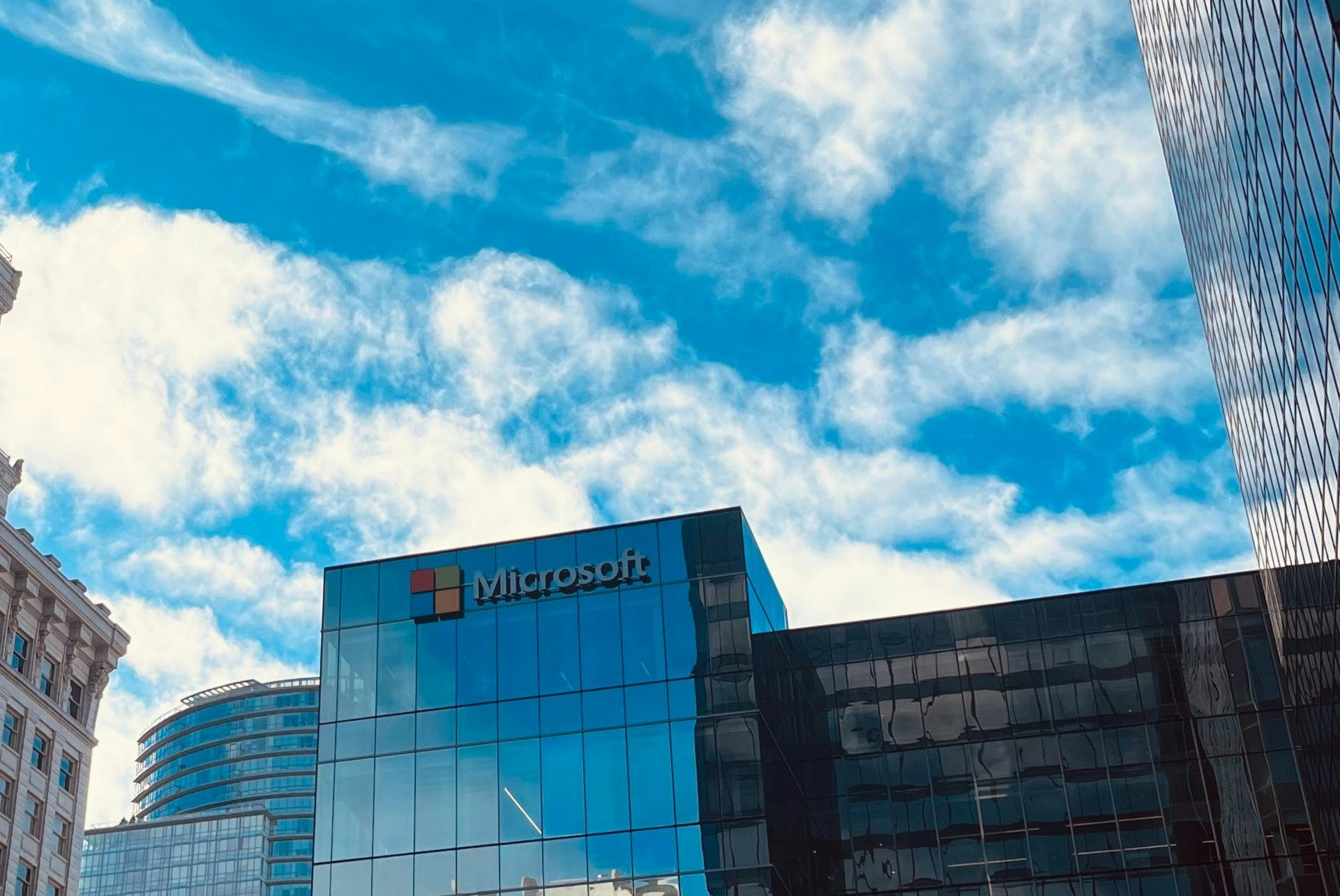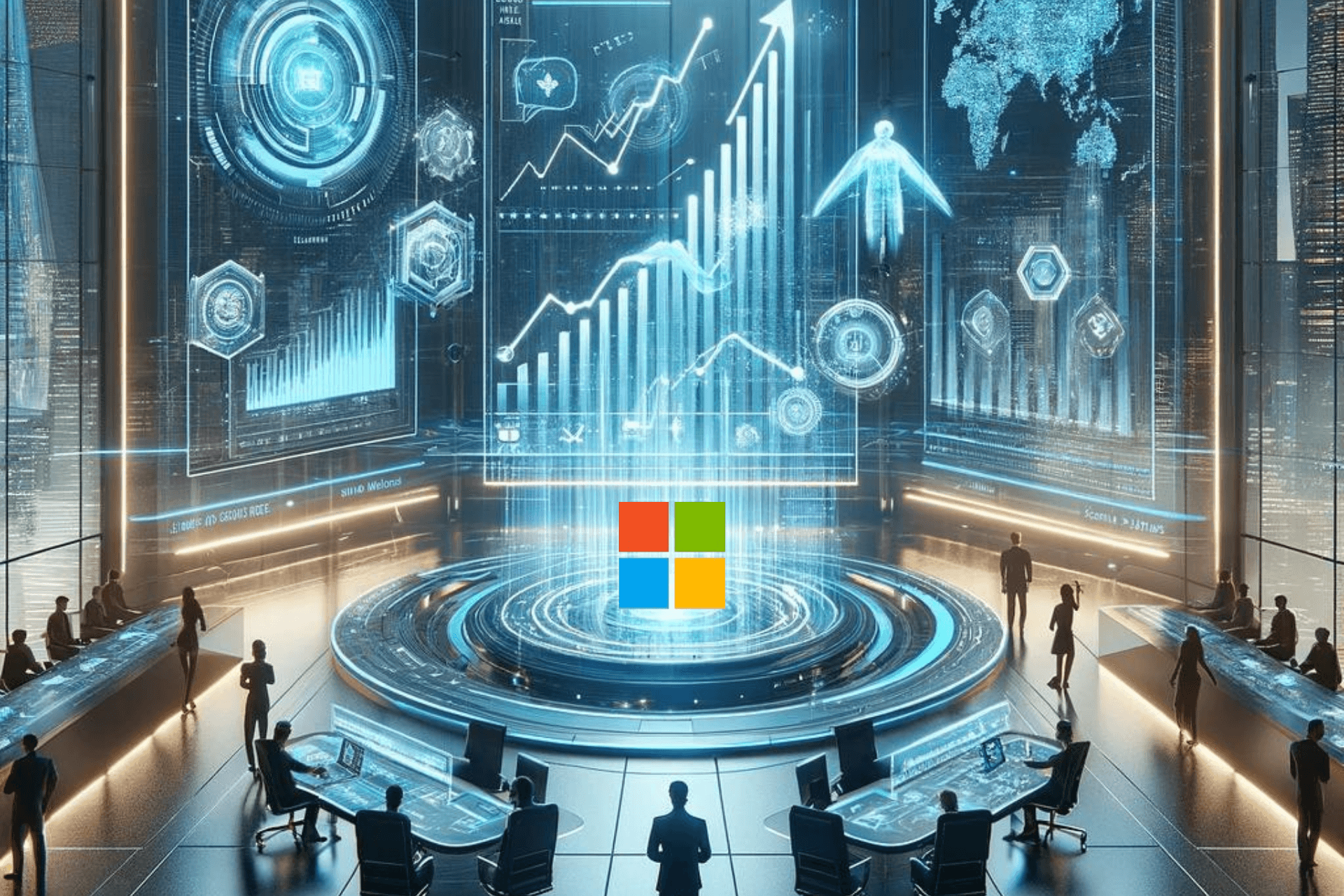Microsoft publishes ‘how-to’ guide for schools upgrading to Windows 10
2 min. read
Published on
Read our disclosure page to find out how can you help Windows Report sustain the editorial team Read more

Summer is fast approaching, and while it’s a great time for students and teachers to relax, it’s also the best time for IT administrators to upgrade devices and make changes to a school’s technology infrastructure. Today, Microsoft has published a guide for such folks, showing educational institutions how to upgrade to Windows 10 to best prepare students for the Fall academic term.
Overall, the guide has a four step process: Assembling an upgrade toolkit, getting the upgrade started, finishing the upgrade, and what comes next. Without getting into the technical details seen in the full guide, the overall upgrade process in the Microsoft guide very similar to the consumer process of upgrading to Windows 10.
The first step involves downloading the Windows 10 Media creation tool, running it and carefully selecting the right settings and the option for creating installation media for another PC via the USB Drive. The second step is also similar and involves running the setup file created on the USB Drive, and carefully reading and running through the wizard to select what you would like to keep. Thirdly, as expected, the third step is all about watching the upgrade process and then choosing the proper settings for the user account.
Once the installation is complete, Microsoft notes to verify that all hardware, software and network connections are working properly. Microsoft also notes to install the latest updates, check security settings, verify that Windows 10 is activated, and add in Microsoft Office.
Windows 10 is already being used in education all around the world, including the Kent School District in Washington, so there is no real reason to hold back an upgrade! In fact, Windows 10 is set to become better with the Windows 10 Anniversary Update, which promises to bring many exciting great innovations to the classroom.